You may need to add subtitle to your movie at some point in VLC if you find yourself in some situations. One of those periods is when you want to watch a movie on your PC and you can’t really give it the maximum volume that you would normally use. If you also don’t have an earphone in this situation, you need a subtitle.

I got a movie in HD in 2014 and I could not wait to get home to watch it. It is a movie I have waited so long for and seeing it was something I could not wait for. I started my PC, inserted the CD, launched VLC media player and started playing. Alas, they were speaking Russian.
I tried to check the subtitle option, perhaps there is English subtitle there but this proved to be an effort in futility. Then came the idea of getting a subtitle myself and adding it to the video came.
How To Add Subtitles To Videos With None on VCL
When the idea came, I thought this would be to be one herculean task and it might not be trouble. I just played around the VLC media player and finally got it. It is really very simple and here is how I did it.
1. First, you have to look for the subtitle file for that particular movie. Go to Google and search for the subtitle file and you will see several sites where you can download it from. I make use of sites like opensubtitles.org and moviesubtitles.org. There are lots more on Google if you search.
For example, search for something like “Transformer Age of Extinction Subtitle file download”. Take note of the location where the file was downloaded to. The format should be .srt
2. Open your movie file using VLC and allow it to start playing.
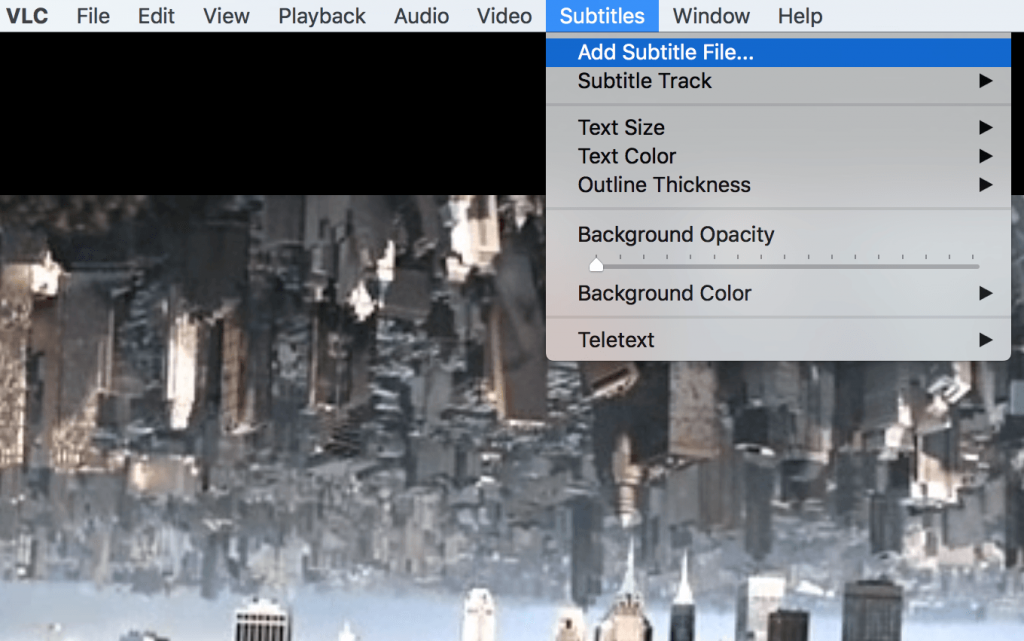
3. Depending on the version of your VLC, go to where the subtitle option is on your PC and click on it (see screenshot above). Then click “Add Subtitle file…” Locate the file on your PC, choose it and click Open to add the subtitle.
Now you can start watching your movie with the subtitle in there. That’s what I did and I enjoyed my movie, even though it was in Russian. Some people may need this even though the movie is in English. You know what I mean.







Leave a Reply