It is quite easy to change or remove the “sent From Samsung Mobile” email signature that the phone adds to the end of every email you send out. This can be removed totally or change the text to whatever you want.
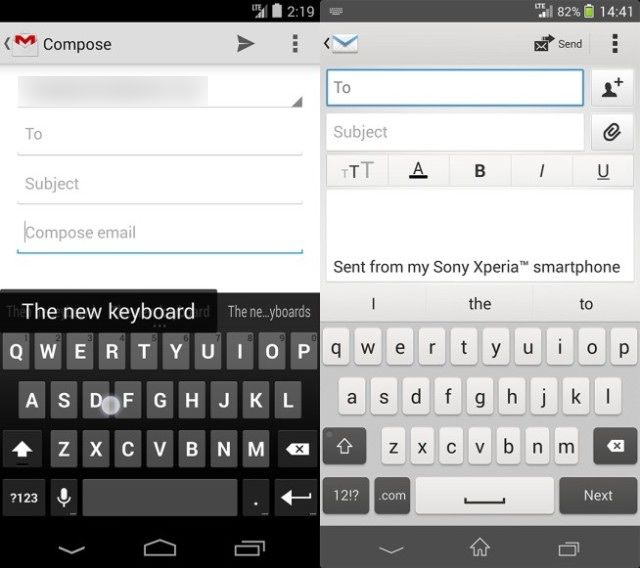
This email signature comes with almost every smartphone by default and it simply tells everyone you send email the smartphone you use. Sometimes, your carrier (the mobile network) you use gets added to the signature too.
Removing the Sent from Samsung Mobile email signature
I am writing this tutorial using the Samsung Galaxy S4 I can lay my hands on as a guide. I believe this will be similar for all other Samsung phones (Galaxy S2, S3 and others not in the Galaxy series). There should be only slight differences.
- Go to ‘Settings’ on your Samsung Galaxy S4.
- From the Settings menu, select the account you would like to manage
- You should see the signature option shown under the Common Settings
- You can just slide the toggle bar in front of signature to turn it off
- If what you want to do is change the content of the signature, tap the signature itself
This should bring you to the editor where you can clear the “sent From Samsung Mobile” or “Sent from my Samsung Galaxy s4 smartphone” then add your own text to it. That’s how you get rid of the email signature.
If you are using other Samsung mobile models, just go to your settings and find your way to the list of your email accounts. Click on whichever one you want to manage. If we get request on how to remove email signatures for specific phones, we would try to write them and publish on this site.






Leave a Reply