Would you like to disable Gutenberg editor and use the old WordPress editor in WordPress? If you answer in the affirmative, then this post is for you. I will show you how to easily revert to the old (classic) WordPress editor.
On 7th December, 2018 WordPress released version 5.0. If you have updated to this version, your WordPress websites must have been automatically updated to start using Gutenberg editor.
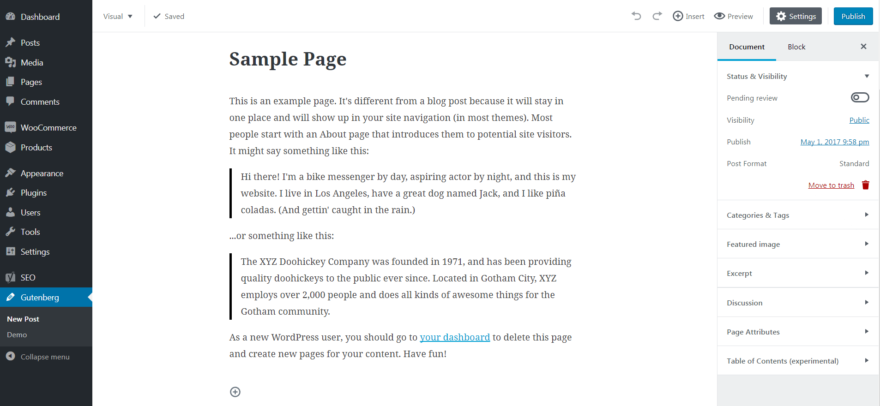
For many people, using the new WordPress editor will be very consuming. I am one of these people, it has been a living hell as it has slowed down writing.
I manage and write on a news website where I have to post tens of articles every day. So, imagine just waking up to a new work day to find that you have to use a new WordPress editor and not the one you are used to.
Why I Don’t Like The New WordPress Gutenberg Editor
I don’t know if this is how it is for everyone but the WordPress Gutenberg editor loads very slow on my computer. My internet is very fast and I use Chrome on MacBook pro with good specifications.
I don’t like the fact that every new paragraph has to be written in a new block. Sometimes, I write articles offline in text editors and would copy and paste into WordPress editor. It’s been hard editing such texts in the new WordPress post editor.
Furthermore, the “document” side panel which shows permalink, categories, tags, published date, etc wouldn’t load on time. So, I immediately knew I would revert to the old WordPress editor.
Sometimes, I would write a 1000-word article from start to the end and the headings of each section of the side panel would still not be there. I would have to reload the pages
I have not had much time to test it, therefore these are the few things I have noticed. It might be that people won’t like this new WordPress Gutenberg post editor very much and would want to disable it like me. It might even be me not being able to quickly adapt to change. It’s hard to say.
I am working with tight deadlines this month and would not have time to get through the learning curve for a new WordPress editor. So I have reverted to the old WordPress editor for post and pages.
We can discuss the problems all day but solution is what we want. And here you will have the solutions for removing the new WordPress editor called Gutenberg.
WordPress 5.0 – How To Disable Gutenberg Editor and Use Old Editor
There are two options I will provide here. One involves installing a plugin while the other involves editing your code. In light of the fact that many people would prefer just installing and activating a plugin, I will discuss that first.
Use Plugin To Remove Gutenberg and Revert To Old WordPress Classic Editor
The easiest way to disable Gutenberg is to install this free plugin called Disable Gutenberg. It is a simple plugin focused on one thing: disabling Gutenberg and restoring the default classic WP Editor screen.
You can click here to download the plugin.
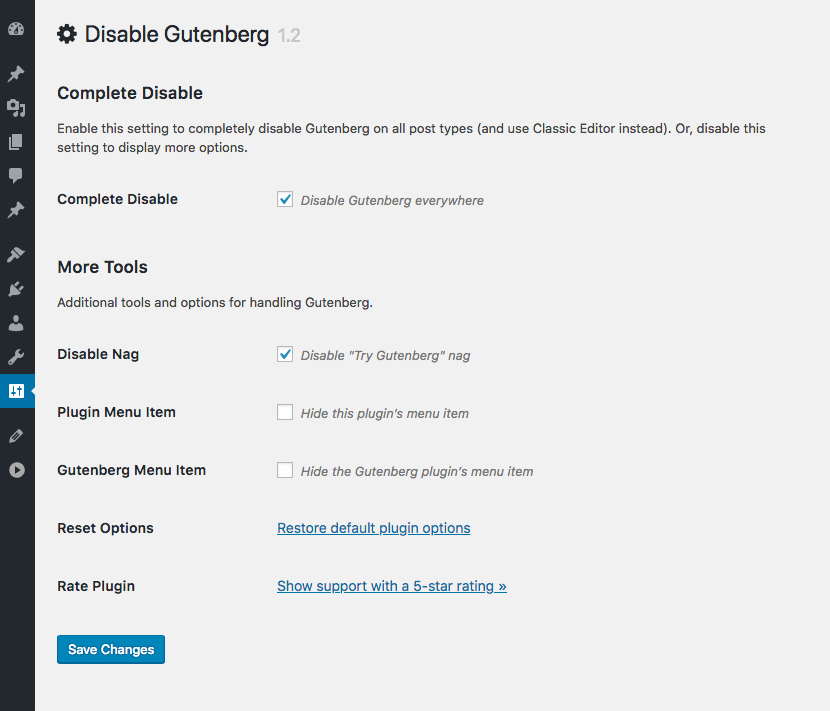
Just enable the plugin, choose your options and done. Options include:
- Disable Gutenberg completely (all post types)
- To Disable Gutenberg only on specific post types
- Disable Gutenberg for specific user roles
Then after any of these is activated, you get back your old WordPress editor.
So it’s flexible yet simple, and super easy to use. Under the hood, it works the same way as the Classic Editor plugin, but allows you to do much more.
Edit Your Website Code To Go Back To WordPress Classic Editor
To completely disable Gutenberg on older versions, add the following line via functions.php:
add_filter('gutenberg_can_edit_post_type', '__return_false');Don’t get me wrong, I am not saying that the new WordPress editor is crap. For example, the way posts are updated after clicking the update button is quite fast. Also, the post preview feature looks cool now.
I just feel they should give us options to choose. Many people would decide to move forward with the Gutenberg editor while a good number would like to continue with the classic editor.
I am certain they have very good reasons for automatically activating it for everyone but then, it cannot work for us all yet.
If you are blogger or content creator who uses WordPress, please share your experience with this new WordPress post editor called Gutenberg.







Leave a Reply