WordPress site showing a mobile site version on desktop and sometimes, vice versa is a challenge those who use either Mobilepress, WP Touch or Carrington mobile theme plugins are familiar with. These mobile plugins are used to display a mobile-friendly version of a website on mobile devices (phones and tablets).
I have used these three plugins before I switched many of my WordPress sites to responsive and I know they can be very problematic when it comes to this problem. Sometimes they display mobile version on desktop and sometimes the desktop version on mobile devices.
Troubleshooting Site Showing Mobile Version on Desktop
This fix was not easy to get because I did not know what was causing it. It’s even harder to get the root cause because it often just switch between versions. By that, I mean that you can open the home page on desktop and get the mobile version, then you click a link to view a post and it brings back the desktop version.
First I checked the settings for the mobile theme plugin I was using (MobilePress), to ensure that I was not forcing mobile version on all devices. I did that by going to WordPress Dashboard >> Mobilepress >> Settings >> Force mobile site. That was not the problem for me as the mobile site was still showing on my laptop.
Solution To WordPress Showing Mobile Version on Desktop
I was able to narrow down the cause after I disabled all plugins and started reactivating them one after the other. I enable a plugin and test for about two hours, if it works fine, I enable another. Eventually I found out it’s something that has to do with W3 Total Cache plugin. Luckily, they also have the solution inside this same plugin.
If you have W3 Total Cache installed, then follow the steps below to adjust your cache settings that will give you the solution that you seek;
1. Go to your WordPress Dashboard, then navigate to Performance > User Agent Groups
2. Check the boxes for low and high user agent groups as shown in the screenshot below
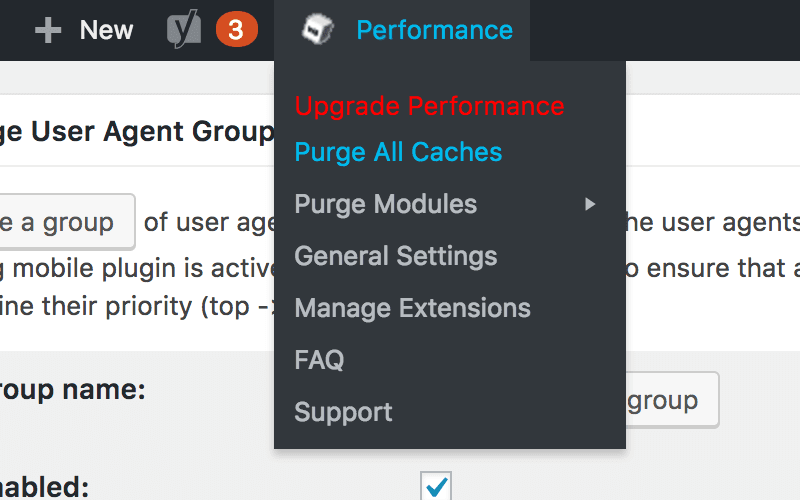
3. Finally, empty all caches by hovering your cursor over the Performance shortcut on the admin bar and then clicking on Purge All Caches.
![WordPress Showing Mobile Version on Desktop [Fix]](https://www.geekish.ng/wp-content/uploads/2017/03/W3-Total-Cache-User-Agent-Setting-1024x613.png)
After doing these, you should be able to resolve this issue. Mobile version should only show on mobile version and desktop version on your computer. If after these, you are still facing some challenges, then drop a comment and perhaps, we can troubleshoot together.







Leave a Reply